15 Cricut Projects Begineers Can Try Today

Starting with a Cricut machine can feel intimidating. With so many materials, tools, and design options, it’s easy to get overwhelmed before you even make your first cut. But the truth is, Cricut projects don’t have to be complicated! Even if you’ve never used one before, there are plenty of simple, beginner-friendly projects that give you beautiful results without stress.
In this guide, we’re sharing 20 Cricut projects perfect for beginners—from personalized mugs and t-shirts to easy paper crafts and home decor. Each project is designed to be fun, quick, and budget-friendly, so you can start creating right away. By the end of this list, you’ll have inspiration for gifts, home decor, and personal projects, and you’ll feel confident using your Cricut for more advanced crafts down the road.
Plus, we’ll include tips and links to the essential Cricut tools and supplies you need to get started, so you won’t waste time guessing what works best. Whether you’re looking to make a personalized gift, organize your home, or try a new hobby, these beginner projects are a perfect starting point.
This website contains affiliate links. Some products are gifted by the brand to test. As an Amazon Associate, I earn from qualifying purchases. The content on this website was created with the help of AI.
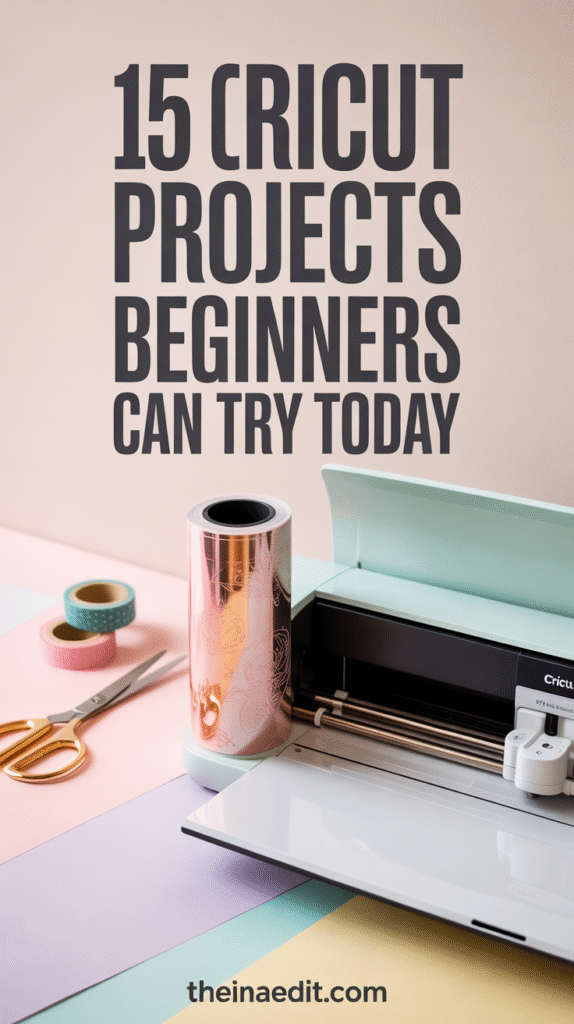
Quick Cricut Beginner Tips
Before jumping into your first project, here are a few beginner-friendly tips that will save you time, materials, and frustration:
- Choose the Right Machine for Your Needs
• Cricut Joy → Best for quick, simple projects (labels, cards, small decals).
• Cricut Explore Air 2 → Perfect for beginners who want more variety (vinyl, paper, iron-on projects).
• Cricut Maker 3 → Most versatile (cuts fabric, wood, leather, and more). Great if you plan to craft long-term.
👉 Tip: If you’re brand new and not sure how much you’ll use it, start with the Cricut Joy or Explore Air 2.
- Stock Up on Basic Supplies First
Don’t buy every tool right away—you only need a few essentials to get started:
• Cutting mat (StandardGrip for vinyl/paper, LightGrip for delicate paper)
• Vinyl (adhesive for decals, iron-on for shirts/tote bags)
• Transfer tape (for moving vinyl designs)
• Cardstock (great for paper crafts)
• Basic tool set (weeding tool, scraper, spatula, scissors)
👉 Tip: Cricut sells starter kits with mats + tools bundled—great for beginners.
- Use Free Designs in Cricut Design Space
You don’t need to be a designer to start!
• Browse the free library in Cricut Design Space for ready-to-cut designs.
• Search for beginner-friendly projects (they’re labeled in the app).
• Try “insert cards,” “labels,” or “simple vinyl decals” to get quick wins.
👉 Tip: Stick with one or two-color designs at first—they’re easier to cut and assemble.
- Always Do a Test Cut
A quick test cut saves wasted materials!
• Use a small shape (like a heart or square) before cutting your full design.
• This helps check blade sharpness, pressure settings, and material alignment.
👉 Tip: If your vinyl is tearing, reduce blade pressure. If it’s not cutting through, increase pressure.
- Organize Your Supplies Early
Nothing slows down a beginner more than digging through rolls of vinyl.
• Use clear bins or drawers for vinyl rolls, mats, and tools.
• Keep a small “scrap box” for leftover vinyl or cardstock—you’ll reuse these for test cuts and smaller designs.
👉 Tip: Many beginners waste money buying new materials when scraps would work just fine.
✨ Bottom line: Start simple, use the free resources available, and practice on small projects. Once you’ve mastered the basics, you’ll feel ready to take on bigger, more detailed Cricut crafts.
Project 1 — Personalized Vinyl Mug (Easy Beginner Cricut Decal)
Skill Level: Beginner
Time Estimate: 20–40 minutes
Durability Note: Hand-wash recommended. For true dishwasher/microwave safe mugs, use Infusible Ink + a mug press. https://youtu.be/vOUDxvA6n7s
Supplies You’ll Need
- Cricut Joy (great for small decals) — or use / Cricut Maker 3
- Permanent adhesive vinyl (Oracal 651 recommended)
- Blank ceramic mug (11 oz standard size)
- Transfer tape
- Cricut weeding tool set
- Scraper or squeegee
- StandardGrip mat (if not using Smart Vinyl)
- 91% isopropyl alcohol + lint-free cloth
Step-by-Step Instructions
- Pick or Create Your Design (5–10 min)
Open Cricut Design Space and choose a simple decal. Keep it single-color for your first project. For an 11-oz mug, size your design around 3–4 inches wide. - Prep Your Cut (2–5 min)
Set material to Permanent Vinyl. Do not mirror your design. Place the vinyl color-side up on the mat. Run a test cut to check blade pressure. - Cut & Weed (5–15 min)
Load mat and cut. Peel the mat away from the vinyl. Use a weeding tool to remove negative space carefully. - Apply Transfer Tape (2–5 min)
Cut transfer tape slightly larger than your design. Burnish (rub) with a scraper to ensure the vinyl sticks. - Clean Mug & Apply Decal (5–10 min)
Wipe the mug with isopropyl alcohol and let it dry. Place the decal onto the mug, pressing from one side to the other. Burnish firmly and peel the transfer tape away slowly at an angle. - Let It Set
Allow vinyl to cure for 24 hours before washing. Hand-wash only for best results.
Pro Tips
- Start with small designs to save vinyl.
- Burnish twice — once when applying transfer tape, and again when applying to the mug.
- Snip the edges of the transfer tape for curved mugs to help it lay flat.
- Use permanent vinyl (not removable) for mugs.
Design Inspiration
- Monograms or initials
- Short quotes: “But first, coffee” or “Sip Happens”
- Seasonal themes: snowflakes, pumpkins, hearts
- Simple icons: stars, hearts, flowers
Common Mistakes to Avoid
- Skipping surface prep — always clean with alcohol.
- Using removable vinyl (it won’t last).
- Mirroring the design (only mirror iron-on vinyl, not adhesive).
- Peeling the transfer tape too quickly.
- Placing vinyl at the mug rim where lips touch.
Troubleshooting
- Vinyl won’t stick? Re-clean the surface with alcohol and burnish harder.
- Vinyl peels later? Use higher-quality permanent vinyl and allow full curing before washing.
Note: Permanent vinyl is durable but not truly dishwasher safe. For long-lasting, dishwasher-proof designs, try Cricut Infusible Ink with the Cricut Mug Press.
Project 2 — Custom T-Shirts with Iron-On Vinyl (HTV)
Skill Level: Beginner–Intermediate
Time Estimate: 30–60 minutes (depending on design size)
Durability Note: Machine washable if applied correctly. Turn inside out before washing.
Supplies You’ll Need
- Cricut Joy (for small designs) or / Cricut Maker 3
- Heat Transfer Vinyl (HTV) Bundle
- Plain Cotton T-Shirt (Pack)
- Cricut EasyPress 2 (or use a household iron)
- EasyPress Mat (or a thick towel)
- StandardGrip Cutting Mat
- Weeding Tool Set
- Lint Roller
Step-by-Step Instructions
- Choose & Size Your Design (5–10 min)
Open Cricut Design Space and pick a simple one- or two-color design. Size it for your shirt (8–10 inches wide for chest designs). - Mirror Your Image (Important!) (2–3 min)
Always mirror your HTV design before cutting. This way, the design reads correctly when transferred. - Cut the Vinyl (5–10 min)
Place the HTV shiny-side down on the mat, select “Iron-On” as the material, load the mat, and cut. - Weed the Design (5–15 min)
Remove excess vinyl, leaving just your design on the carrier sheet. - Prep Your Shirt (2–5 min)
Use a lint roller to remove fibers. Preheat shirt for 5 seconds to flatten wrinkles and remove moisture. - Apply Your Design (5–10 min)
Place the design (clear side up) on the shirt. Press with EasyPress or iron at recommended temp (around 305°F) for ~30 seconds with firm pressure. - Peel Carrier Sheet (1–2 min)
Let the vinyl cool slightly, then peel off the carrier sheet carefully (check whether it’s a warm or cool peel).
Pro Tips
- Always mirror before cutting when using HTV.
- Use a cotton or cotton-blend shirt for easier adhesion.
- If using a household iron, press firmly and don’t move it side to side.
- Use a T-shirt ruler or guide to center your design.
Design Inspiration
- Simple phrases: “Coffee First”, “Blessed Mama”
- Minimal icons: hearts, arrows, florals
- Holiday themes: Christmas, Valentine’s Day, Halloween
- Matching family shirts (Mom & Kid sets)
Common Mistakes to Avoid
- Not mirroring your design before cutting.
- Using the wrong temperature or time for your HTV.
- Skipping the preheat/forgetting to remove moisture.
- Pressing too lightly or not long enough.
Troubleshooting
- HTV not bonding properly? Re-press with additional time or pressure, or use a Teflon / parchment sheet on top.
- Design peeling after washing? Wash inside-out, avoid bleach/fabric softener, tumble low or air dry.
Pro tip: Upgrade to Siser EasyWeed HTV or try Cricut Infusible Ink for vibrant, permanent prints next level.
Project 3 — Personalized Tote Bag with Iron-On Vinyl (HTV)
Skill Level: Beginner
Time Estimate: 20–40 minutes
Durability Note: Heat-transfer vinyl holds up well on fabric totes if applied correctly. Hand-wash or gentle cycle recommended.
Supplies You’ll Need
- Cricut Explore Air 2 or Cricut Maker 3 (can also use Cricut Joy for smaller designs)
- Heat Transfer Vinyl (HTV) Bundle
- Blank Cotton Canvas Tote Bags
- Cricut EasyPress 2 or household iron
- EasyPress Mat or thick towel
- StandardGrip Cutting Mat
- Weeding Tool Set
Step-by-Step Instructions
- Choose a Design (5–10 min)
Open Cricut Design Space and select a simple, bold design. Tote bags look best with large, clear shapes or words. Size your design around 8–10 inches wide. - Mirror Your Design (2–3 min)
Since this uses HTV, remember to mirror your design before cutting. - Cut the HTV (5–10 min)
Place the HTV shiny-side down on the cutting mat. Select “Iron-On” as your material and let your Cricut machine cut the design. - Weed the Design (5–15 min)
Remove all excess vinyl, leaving only your design on the clear carrier sheet. - Prep the Tote Bag (2–5 min)
Preheat the tote bag for 5 seconds with your EasyPress or iron to remove wrinkles and moisture. - Apply Your Design (5–10 min)
Place the HTV design on the tote bag (clear carrier sheet facing up). Press with EasyPress at 305°F for 30 seconds with firm pressure. - Peel Carrier Sheet (1–2 min)
Allow to cool slightly, then peel the carrier sheet carefully. Your custom tote is ready to use!
Pro Tips
- Use bold fonts or simple graphics for best visibility.
- Center the design about 3 inches below the tote’s top edge.
- Use a high-quality HTV to ensure long-lasting results.
- Press evenly — totes are thicker than t-shirts, so add a little extra pressure.
Design Inspiration
- Inspirational quotes like “Choose Kindness” or “Market Day Vibes”
- Seasonal graphics (pumpkins, snowflakes, flowers)
- Personalized monograms
- Simple icons: stars, hearts, paw prints
Common Mistakes to Avoid
- Forgetting to mirror your design before cutting.
- Skipping the preheat step (moisture causes peeling).
- Using designs that are too detailed — they can be tricky to weed and apply.
- Not applying enough pressure when pressing the design.
Troubleshooting
- Vinyl not sticking? Re-press with more pressure and heat. Use parchment paper on top if needed.
- Edges lifting after washing? Hand-wash the tote gently, or re-press with additional time and pressure.
Tip: Tote bags also look amazing with Cricut Infusible Ink Transfer Sheets for a more professional, seamless finish.
Project 4 — Vinyl Labels for Home Organization
Skill Level: Beginner
Time Estimate: 15–30 minutes
Durability Note: Permanent adhesive vinyl lasts months to years on smooth surfaces like glass, plastic, and metal.
Supplies You’ll Need
- Cricut Explore Air 2 or Cricut Maker 3 (Cricut Joy also works well for labels)
- Permanent Adhesive Vinyl Sheets
- Transfer Tape
- StandardGrip Mat
- Weeding Tool Kit
- Glass Jars & Pantry Containers
- Plastic Bins or Storage Containers
- Rubbing Alcohol Wipes
Step-by-Step Instructions
- Choose Your Font (5 min)
In Cricut Design Space, type out your labels (e.g., “Sugar,” “Pasta,” “Snacks”). Script fonts look chic, while bold fonts are great for kids’ items. - Size the Labels (2–5 min)
Measure your containers. Pantry labels usually look best between 2–4 inches wide. Adjust font size accordingly. - Cut the Vinyl (5–10 min)
Place vinyl (color-side up) on your mat. Select “Vinyl” as your material and cut your labels. - Weed the Labels (5–10 min)
Carefully remove the excess vinyl, leaving only the letters behind. - Apply Transfer Tape (2–3 min)
Place transfer tape over the design and burnish with a scraper to pick up the label. - Prep Surface (2 min)
Wipe jars or bins with rubbing alcohol to remove oils/dust for better adhesion. - Apply Label (2–5 min)
Place vinyl on the container, press firmly, and peel off transfer tape slowly.
Pro Tips
- For a farmhouse style, use white vinyl on clear glass jars.
- Matte black vinyl looks sleek on clear plastic bins.
- Keep labels consistent in size and font for a professional look.
- Group pantry items by category (Baking, Grains, Snacks) for easier organizing.
Design Inspiration
- Modern script fonts for a chic kitchen look.
- All-caps bold labels for kids’ toy bins.
- Seasonal pantry labels (e.g., “Holiday Cookies”).
- Color-coded labels: black for pantry, gold for bathroom storage.
Common Mistakes to Avoid
- Not cleaning the surface first — dust/oils cause peeling.
- Using removable vinyl (won’t last on containers).
- Making labels too small — harder to read and weed.
- Not burnishing enough when applying transfer tape.
Troubleshooting
- Vinyl won’t stick? Clean again with alcohol and burnish harder.
- Letters lifting? Apply heat gently with a hair dryer and press again.
Upgrade idea: Try Smart Label Writable Vinyl with Cricut Joy for quick, print-and-cut pantry labels!
Project 5 — Handmade Greeting Cards with Cricut Joy

Skill Level: Beginner
Time Estimate: 10–20 minutes per card
Best For: Birthdays, thank-you notes, holidays, weddings, and personalized celebrations.
Supplies You’ll Need
- Cricut Joy Machine
- Cricut Joy Card Mat
- Cricut Insert Cards (variety pack)
- Cricut Joy Fine Point Pens
- Weeding Tool Kit
Step-by-Step Instructions
- Select Your Card Design (3–5 min)
Open Cricut Design Space and browse the ready-to-make card projects. Choose a design that fits your occasion (birthday, thank-you, or holiday). - Insert the Card (2 min)
Place your blank card onto the Cricut Joy Card Mat. Slide the top layer into the pocket so the machine only cuts the front of the card. - Cut & Draw (5–10 min)
Insert a Cricut Joy pen if your design includes writing. The machine will first draw, then automatically cut your card design. - Add the Insert (2–3 min)
Tuck in a contrasting insert card (gold, silver, glitter, or pastel) behind the cut-out design to make it pop. - Finish & Personalize (2–3 min)
Write your personal message inside and pair with a matching envelope. Your handmade card is ready to gift!
Pro Tips
- Keep a pack of blank insert cards on hand — they’re budget-friendly and versatile.
- Use glitter or foil inserts for extra “wow” factor on special occasions.
- Batch-make cards for holidays (Christmas, Valentine’s Day) to save time.
- Pair with DIY Cricut-made gift tags for a complete look.
Design Inspiration
- Birthday balloons or cake cut-outs with bright insert colors.
- Elegant floral or script designs for weddings and anniversaries.
- Holiday themes: snowflakes, hearts, pumpkins.
- Custom monogram cards — perfect for thank-you notes or business branding.
Common Mistakes to Avoid
- Not inserting the card correctly into the card mat pocket (it can cut through the back of the card).
- Using dull pens — always check ink flow before starting.
- Skipping test cuts if using specialty cardstock.
- Forgetting to select “Card Mat” in Design Space settings — leads to alignment issues.
Troubleshooting
- Card tearing? Use lighter pressure or switch to a fresh blade.
- Pen skipping? Replace with a new Cricut Joy pen for clean lines.
Upgrade idea: For more variety, grab a Cricut Joy Foil Transfer Kit to add metallic lettering and details to your handmade cards!
Project 6 — Custom Tote Bags with Iron-On Vinyl
Skill Level: Beginner
Time Estimate: 25–40 minutes
Best For: Reusable shopping bags, teacher gifts, bridal party totes, and everyday personalized accessories.
Supplies You’ll Need
- Cricut Maker 3 or Cricut Explore Air 2
- Cricut EasyPress 2 or Cricut EasyPress Mini
- Heat-Resistant Mat
- Cricut Everyday Iron-On Vinyl (choose your favorite colors)
- Cricut Weeding Tool Kit
- Blank Cotton Tote Bags
- Parchment Paper or Teflon Sheet
Step-by-Step Instructions
- Design Your Tote (5–10 min)
In Cricut Design Space, create or choose a design. Popular options include inspirational quotes, monograms, or minimalist graphics. - Mirror Your Design (2 min)
Always mirror your design when using iron-on vinyl so it appears correctly on the tote. - Cut the Vinyl (5–10 min)
Place vinyl shiny side down on your mat. Load into your Cricut and cut your design. - Weed the Design (5–10 min)
Remove the excess vinyl, leaving only your letters or graphic on the clear backing. - Preheat Your Tote (2–3 min)
Use your EasyPress to warm up the fabric — this helps vinyl stick better. - Press the Design (5–7 min)
Place your design where you want it, cover with parchment/Teflon sheet, and press with the EasyPress at 315°F for 30 seconds. Flip and press for another 15 seconds on the back. - Peel & Finish (2–3 min)
Let the vinyl cool slightly, then peel the clear backing off slowly. Your tote is ready!
Pro Tips
- Wash tote bags before applying vinyl to remove any coatings or sizing.
- Use multiple vinyl colors for layered designs (press each layer separately).
- Batch-make totes for bridesmaid gifts or school events to save time.
- Personalize with initials or names for thoughtful gifts.
Design Inspiration
- Funny sayings like “Too Many Bags? Never!”
- Eco-friendly slogans: “Choose to Reuse”
- Minimalist line art for everyday fashion totes
- Custom teacher totes with apples or books
Common Mistakes to Avoid
- Forgetting to mirror your design before cutting (a super common beginner error!).
- Not preheating fabric — this leads to peeling later.
- Peeling the vinyl backing too quickly while hot — let it cool slightly first.
- Skipping parchment/Teflon — vinyl may stick to the EasyPress plate.
Troubleshooting
- Vinyl peeling after wash? Increase pressing time and use more pressure.
- Edges lifting? Cover with parchment and re-press for 10–15 seconds.
Upgrade idea: Try Glitter Iron-On Vinyl or Holographic Iron-On Vinyl for an eye-catching tote that turns heads.
Project 7 — Custom Coffee Mugs with Permanent Vinyl
Skill Level: Beginner
Time Estimate: 20–30 minutes per mug
Best For: Personalized gifts, holiday presents, office mugs, and small business sellers.
Supplies You’ll Need
- Cricut Maker 3 or Cricut Explore Air 2
- Permanent Adhesive Vinyl (water-resistant)
- Transfer Tape
- StandardGrip Mat
- Cricut Weeding Tool Kit
- Blank Ceramic Coffee Mugs
- Rubbing Alcohol Wipes
- Scraper Tool
Step-by-Step Instructions
- Choose Your Design (5 min)
Open Cricut Design Space and pick a fun phrase, monogram, or graphic (coffee sayings are always popular!). - Measure & Size (2–3 min)
Measure your mug’s surface area. Most designs work best at 2–3 inches wide. - Cut the Vinyl (5–7 min)
Place permanent vinyl (color-side up) on your mat. Select “Vinyl” in Design Space and cut your design. - Weed Your Design (5–10 min)
Remove extra vinyl, leaving just your design. - Apply Transfer Tape (2–3 min)
Place transfer tape over your vinyl, burnish with a scraper, and lift design carefully. - Prep Mug Surface (2 min)
Clean mug with rubbing alcohol — this step is crucial for adhesion. - Apply Vinyl to Mug (5 min)
Place design onto the mug, press firmly, and smooth out bubbles. Slowly peel off transfer tape.
Pro Tips
- Use permanent vinyl (not removable) so the design survives hand-washing.
- Position the design on the opposite side of the handle for right- or left-handed users.
- Let the mug “cure” for 48 hours before use or washing.
- For extra durability, seal with dishwasher-safe Mod Podge.
Design Inspiration
- Funny quotes like “But first, coffee ☕”
- Monograms or initials — chic and personal
- Seasonal mugs (Christmas, Valentine’s, Fall themes)
- Minimalist line art or doodles
Common Mistakes to Avoid
- Not cleaning the mug with alcohol first — oils cause peeling.
- Using removable vinyl — it won’t survive washing.
- Making designs too large — they won’t curve smoothly around the mug.
- Not pressing firmly enough when applying transfer tape.
Troubleshooting
- Design lifting? Press again with scraper or reapply transfer tape.
- Bubbles in vinyl? Use a pin to gently pop them and smooth flat.
Upgrade idea: Try the Cricut Mug Press with Infusible Ink for professional-quality mugs that are dishwasher and microwave safe.
Project 8 — Personalized T-Shirts with Iron-On Vinyl
Skill Level: Beginner
Time Estimate: 30–45 minutes
Best For: Family matching tees, birthday shirts, sports events, bachelorette parties, and small business sellers.
Supplies You’ll Need
- Cricut Maker 3 or Cricut Explore Air 2
- Cricut EasyPress 2 or EasyPress Mini
- Cricut Everyday Iron-On Vinyl
- Weeding Tool Kit
- Blank Cotton T-Shirts
- Heat-Resistant Mat
- Parchment Paper or Teflon Sheet
Step-by-Step Instructions
- Pick Your Design (5–10 min)
Choose from quotes, team logos, or custom names in Cricut Design Space. - Mirror Your Image (2 min)
Always mirror your design before cutting iron-on vinyl. - Cut the Vinyl (5–10 min)
Place vinyl shiny side down and cut your design. - Weed the Vinyl (5–10 min)
Remove extra vinyl until only your design remains. - Preheat the Shirt (2–3 min)
Warm the fabric with the EasyPress to prep for adhesion. - Press the Design (5–7 min)
Apply vinyl with EasyPress at 315°F for 30 seconds, cover with parchment, then flip and press back for 15 seconds. - Peel & Finish (2–3 min)
Let vinyl cool slightly before peeling the carrier sheet.
Pro Tips
- Wash shirts inside out to preserve designs longer.
- Layer vinyl colors for extra detail.
- Use glitter vinyl for standout statement tees.
Design Inspiration
- Funny quotes (“Coffee & Chaos”)
- Family reunion matching tees
- Holiday designs (Christmas, Halloween)
- Bachelorette party slogans
Common Mistakes to Avoid
- Not mirroring your design — text comes out backwards.
- Skipping preheat step — vinyl peels later.
- Peeling too soon — wait until vinyl cools slightly.
Upgrade idea: Try Holographic Iron-On Vinyl for bold, statement t-shirts.
Project 9 — Wall Decals for Home Decor
Skill Level: Beginner to Intermediate
Time Estimate: 30–60 minutes (depending on size)
Best For: Nursery walls, motivational quotes, seasonal wall art, and renter-friendly decor.
Supplies You’ll Need
- Cricut Maker 3
- Removable Vinyl (safe for walls)
- Transfer Tape
- StandardGrip Mat
- Weeding Tools
- Scraper Tool
- Measuring Tape
Step-by-Step Instructions
- Pick Your Wall Design (5–10 min)
Choose quotes, shapes, or patterns in Cricut Design Space. Simple silhouettes work best for beginners. - Measure & Size (5 min)
Measure your wall space and size your design in Design Space accordingly. - Cut the Vinyl (10–15 min)
Load removable vinyl onto your mat and cut your design. - Weed the Design (10–15 min)
Remove extra vinyl, leaving only the design. - Apply Transfer Tape (5 min)
Use transfer tape to lift your design evenly. - Place on Wall (10–15 min)
Apply design to wall, smooth with scraper, and peel transfer tape slowly.
Pro Tips
- For large designs, cut in sections and piece together on the wall.
- Use painter’s tape to mark alignment before sticking.
- Choose removable vinyl for renter-friendly options.
Design Inspiration
- Inspirational quotes in the home office
- Stars, clouds, or animals for nurseries
- Seasonal decals (pumpkins, snowflakes, hearts)
- Geometric patterns for modern walls
Common Mistakes to Avoid
- Using permanent vinyl on walls — it will damage paint.
- Skipping alignment — designs may look crooked.
- Not smoothing out bubbles before peeling tape.
Upgrade idea: Try Cricut Smart Vinyl (Removable) for longer, continuous wall designs without mats.
Project 10 — Personalized Tumblers with Vinyl & Infusible Ink
Skill Level: Beginner to Intermediate
Time Estimate: 30–45 minutes
Best For: Custom gifts, bridesmaid favors, business promo items, teacher gifts, and everyday personalized drinkware.
Supplies You’ll Need
- Cricut Maker 3 or Explore Air 2
- Permanent Adhesive Vinyl (water-resistant)
- Cricut Smart Vinyl (great for long designs)
- Transfer Tape
- Stainless Steel Tumblers (blank)
- Weeding Tool Kit
- Cricut Infusible Ink Sheets (optional upgrade)
Step-by-Step Instructions
- Choose Your Design (5–10 min)
Names, monograms, logos, or fun quotes work best for tumblers. - Cut the Vinyl (10–15 min)
Place adhesive vinyl on your mat, shiny side up, and cut your design. - Weed the Design (5–10 min)
Remove excess vinyl, leaving only your lettering or image. - Apply Transfer Tape (5 min)
Use transfer tape to lift your design. - Place on Tumbler (10–15 min)
Smooth design onto tumbler, working from center outward to avoid bubbles. - Seal & Finish (optional)
Add a light clear coat seal for extra durability (hand wash only).
Pro Tips
- For curved tumblers, make small cuts in transfer tape to help it lay flat.
- Use glitter or holographic vinyl for trendy designs.
- Infusible Ink requires Cricut EasyPress 2 and sublimation-ready tumblers.
Design Inspiration
- “Bride Tribe” for wedding parties
- Teacher appreciation tumblers
- Business logo promo items
- Funny sayings (“Fueled by Coffee”)
Common Mistakes to Avoid
- Using removable vinyl — it won’t last with washing.
- Applying to dirty tumblers — always clean with alcohol first.
- Not sealing edges — designs may peel over time.
Project 11 — Holiday Ornaments
Skill Level: Beginner
Time Estimate: 20–30 minutes each
Best For: Christmas tree decor, stocking stuffers, baby’s first Christmas keepsakes, and personalized gifts.
Supplies You’ll Need
- Cricut Maker 3 or Cricut Explore Air 2
- Permanent Vinyl
- Transfer Tape
- Clear Plastic Ornaments (fillable)
- Weeding Tools
- Glitter & Fake Snow Fillers
- Ribbon for Hanging
Step-by-Step Instructions
- Design Your Ornament (5–10 min)
Choose names, monograms, or festive icons like snowflakes or reindeer. - Cut the Vinyl (10 min)
Use permanent vinyl for durability and cut your design. - Weed the Design (5 min)
Remove extra vinyl around letters and shapes. - Apply to Ornament (10 min)
Use transfer tape to place design on ornament. - Add Fillers (optional)
Add glitter, snow, or mini decorations inside clear ornaments. - Finish with Ribbon (2–3 min)
Add ribbon or twine to hang your ornament.
Pro Tips
- Use gold, silver, or holographic vinyl for festive shine.
- Layer multiple colors for detailed designs.
- Bundle sets of ornaments to sell or gift.
Design Inspiration
- “Baby’s First Christmas” keepsake
- Pet paw print ornaments
- Family name ornaments
- Seasonal icons (snowflakes, Santa hats, trees)
Common Mistakes to Avoid
- Using removable vinyl — it may peel in storage.
- Applying to dusty ornaments — always clean before sticking.
- Not smoothing bubbles — transfer tape must be applied carefully on round surfaces.
Project 12 — Custom Greeting Cards
Skill Level: Beginner to Intermediate
Time Estimate: 20–40 minutes
Best For: Birthdays, holidays, weddings, baby showers, anniversaries, and thank-you cards.
Supplies You’ll Need
- Cricut Maker 3 or Cricut Explore Air 2
- Cricut Card Mat
- Insert Card Packs (pre-cut cards & envelopes)
- Cricut Fine-Point Pens
- Weeding Tool Kit
- Glue Dots or Adhesive Roller
Step-by-Step Instructions
- Select Your Card Design (5–10 min)
Choose a ready-to-make card in Cricut Design Space or design your own. - Load the Card Mat (2–3 min)
Place the insert card inside the mat sleeve. - Cut & Draw (10–15 min)
Load the pen for lettering/doodles and let Cricut cut out designs. - Assemble (5–10 min)
Layer inserts, glue pieces, or add embellishments. - Finish with Details (5 min)
Add ribbon, glitter, or 3D stickers for a polished touch.
Pro Tips
- Use glitter or holographic insert cards for festive occasions.
- Keep a stack of blank cards ready to customize quickly.
- Mix pen lettering + cutouts for layered effects.
Design Inspiration
- “Happy Birthday” with balloons or candles
- Wedding congratulations with florals
- Holiday greetings (Christmas trees, snowflakes)
- Minimalist thank-you cards
Common Mistakes to Avoid
- Forgetting to check pen type — always use Cricut-compatible pens.
- Not aligning insert properly in mat — design may cut off-center.
- Skipping test cuts on delicate cardstock.
Project 13 — DIY Party Banners
Skill Level: Beginner
Time Estimate: 30–60 minutes (depending on size)
Best For: Birthday parties, baby showers, weddings, seasonal decor, and small business event styling.
Supplies You’ll Need
- Cricut Maker 3 or Cricut Explore Air 2
- Cardstock Paper Packs (assorted colors)
- Weeding Tools
- Ribbon or Twine
- Hole Punch
- Adhesive Roller or Glue Dots
- Foam Squares (for 3D layered effects)
Step-by-Step Instructions
- Design Your Banner (10–15 min)
Choose letters, shapes, or themed cutouts in Cricut Design Space (e.g., “Happy Birthday” or “It’s a Girl”). - Cut the Banner Pieces (15–20 min)
Use cardstock in your theme colors and cut letters/shapes. - Assemble the Layers (10–15 min)
Glue or foam-tape letters onto backing shapes for a 3D look. - Punch Holes & String (10 min)
Punch holes at the top and thread ribbon or twine through. - Hang & Style (5 min)
Hang across a wall, fireplace, or dessert table for instant decor.
Pro Tips
- Use glitter or metallic cardstock for extra shine.
- Layer shapes behind letters for a fuller look.
- Mix icons (stars, hearts, pumpkins) with letters for themes.
Design Inspiration
- “Happy Birthday” rainbow banner
- Baby shower: “Welcome Baby” with pastel icons
- Holiday: “Merry Christmas” or “Boo!” for Halloween
- Wedding: “Mr. & Mrs.” banner
Common Mistakes to Avoid
- Using thin paper — always pick heavy cardstock for durability.
- Not reinforcing holes — add eyelets if banner is heavy.
- Spacing letters too close together when stringing.
Project 14 — Personalized Tote Bags
Skill Level: Beginner
Time Estimate: 20–40 minutes
Best For: Everyday fashion, reusable grocery totes, teacher gifts, custom business merch, and event giveaways.
Supplies You’ll Need
- Cricut Maker 3 or Explore Air 2
- Cricut EasyPress 2 or EasyPress Mini
- Cricut Everyday Iron-On Vinyl
- Cricut Infusible Ink Sheets (upgrade option)
- Blank Tote Bags (Cotton or Polyester)
- Weeding Tool Kit
- Heat-Resistant Mat
Step-by-Step Instructions
- Design Your Tote (5–10 min)
Choose quotes, monograms, or icons in Cricut Design Space. - Mirror Your Image (2 min)
Always mirror iron-on or Infusible Ink designs. - Cut & Weed (10–15 min)
Cut your vinyl or Infusible Ink, then weed out excess. - Preheat the Tote (2–3 min)
Warm the fabric with EasyPress to prep surface. - Apply Design (5–7 min)
Use EasyPress: 315°F for iron-on (30 sec), or 400°F for Infusible Ink (40 sec). - Cool & Peel (2–3 min)
Peel liner gently for a crisp finish.
Pro Tips
- Choose polyester totes for Infusible Ink vibrant prints.
- Layer vinyl colors for trendy designs.
- Wash bags inside out to preserve designs longer.
Design Inspiration
- “Market Vibes Only” for grocery totes
- Teacher appreciation bags
- Wedding welcome bags
- Trendy graphics: smiley faces, florals, quotes
Common Mistakes to Avoid
- Using Infusible Ink on cotton — it only works on polyester or poly-coated totes.
- Not preheating — vinyl may peel later.
- Forgetting to mirror design — text will be backwards.
Project 15 — Seasonal Wreaths with Paper & Vinyl
Skill Level: Intermediate
Time Estimate: 45–90 minutes
Best For: Front door decor, seasonal home updates, wedding showers, holiday centerpieces.
Supplies You’ll Need
- Cricut Maker 3
- Cardstock Paper Packs (fall, Christmas, pastel, etc.)
- Permanent Vinyl (for text banners)
- Wreath Base (grapevine, wire, or foam)
- Hot Glue Gun & Sticks
- Weeding Tools
- Foam Squares (for 3D paper layering)
Step-by-Step Instructions
- Choose Your Theme (5–10 min)
Fall leaves, Christmas holly, spring florals, or summer beach vibes. - Cut Paper Florals/Shapes (20–30 min)
Use Cricut to cut layered flowers, leaves, or seasonal icons. - Assemble Florals (15–20 min)
Layer petals with foam squares or glue for 3D effect. - Attach to Wreath Base (10–15 min)
Arrange and hot glue paper elements onto wreath base. - Add Vinyl Banner/Text (10–15 min)
Cut and apply a vinyl phrase like “Welcome” or “Merry Christmas.” - Finish with Ribbon (5 min)
Tie a bow or loop for hanging.
Pro Tips
- Use cardstock in multiple shades for realistic florals.
- Seal paper flowers with a light clear coat for durability.
- Swap elements seasonally to reuse the same wreath base.
Design Inspiration
- Fall: Orange, red, and gold leaves
- Winter: Snowflakes + “Joy” banner
- Spring: Pastel florals and butterflies
- Summer: Seashells, anchors, or tropical leaves
Common Mistakes to Avoid
- Using thin paper — stick with 65–80 lb cardstock.
- Overloading one side — balance design evenly around the wreath.
- Skipping hot glue reinforcement — pieces may fall off over time.
✨ Conclusion ✨
Wow, that was a lot of Cricut fun, right? 🎉 Whether you’re making your very first iron-on t-shirt or diving into seasonal wreaths for your front door, these 15 beginner-friendly projects are such a great way to spark your creativity and build confidence with your Cricut.
Remember — you don’t have to be perfect at this. Every project you make is a chance to learn, experiment, and create something that feels special to you (or someone you love). Start simple, play with different materials, and before you know it, you’ll be tackling bigger projects like a pro.
If you try any of these ideas, I’d love to see what you create! 💌 Share your projects on Pinterest or Instagram and tag me so I can cheer you on.
And don’t forget — having the right tools and supplies makes a HUGE difference. I’ve linked everything throughout this post so you can grab what you need easily and start creating today.
Here’s to more crafting, more fun, and a lot more “wow, I made that!” moments. 💕